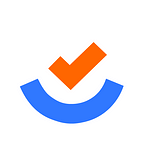5 Simple Steps to Install WordPress on any Host in 2022
Namaste 🙏
WordPress powers over 59% of the websites that use a CMS platform.
Enhanced operability and support with a simple interface and ease of use.
It is easy to place widgets on the website through drag-and-drop options. In addition, you can use customization codes to enhance the features according to your understanding and requirements.
In this post, we’ll show you how to install WordPress automatically and manually, along with a quick tutorial on how to install WordPress on any host.
The best reasons to use WordPress
Here are 5 reasons why WordPress is the best CMS in 2022
- Boosts your SEO with built-in features.
- Easily customizable.
- There are countless themes and plugins available.
- The security is great.
- Integration with other software tools.
- Internet support.
Option 1.0 — Installing WordPress Manually
If you want to understand the basics of WordPress, you can install it manually. Installing WordPress takes only five minutes.
It’s straightforward and similar to installing any other software. Installing WordPress won’t be difficult if you’ve ever installed any computer program.
Option 2.0 — Installing WordPress with the Auto Installer on Hostinger
Let’s start with Hostinger’s easy auto-installer — the quickest way to install WordPress. Below are the steps to installing WordPress using Hostinger’s control panel.
- Access Hostinger control panel.
- Click on Auto Installer.
- Look for the WordPress icon and click it.
- Enter the information for your website:
- URL — WordPress should be installed at this URL. If you wish to install it on the root domain name (example.com), then leave it empty.
- Select the language you wish to use.
- Administrator Username — Your WordPress administrator username. Using it, you can access the WordPress admin area.
- Administrator Password — Your WordPress admin password. Using it, you can access the WordPress admin area.
- Administrator Email — Enter your email address.
- Website Title — Enter the title of your WordPress site.
- Website tagline — A short sentence or slogan describing your website’s purpose.
- Press the Install button.
Read the full article at piotechindia.in
Thank You!